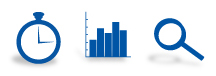Blue Book Members: Track Your Key Accounts
Tracking key accounts is an important feature of Blue Book Online Services (“BBOS”) using BBOS “Watchdog” groups.
What is a Watchdog Group?
The Watchdog feature allows you to develop your own custom lists of companies. All your Watchdog Groups are available by choosing Watchdog Groups & Alerts from the Resources side menu or from the member home page.
How do you create a new Watchdog Group?
- Choose Watchdog Groups from the Resources side menu or from the member home page.
- Click on the New Watchdog Group button.
- Type a name for your Watchdog Group in the Name field.
- Type a description of your Watchdog Group in the Description field.
- Choose an icon to represent this group (optional).
- If this list is only going to be for your use and no one else at your company needs to use it, you may mark the list “private” by selecting the check box. Otherwise leave that portion blank and then all the users at your company can also use this group that you are creating.
- Once you are finished creating your group, click the Save button
Adding a company to a Watchdog Group
To add a specific company or companies to a Watchdog Group, do this from either the Company Details area of a specific company or the Search Results page of the site.
- Click on the Add to Watchdog Group button.
- Choose the group to which you want to add the company or companies.
- Click Save.
How do you know if the company you’re reviewing is on a Watchdog Group?
While reviewing the Company Details Record, look to the right to see if the company is in a Watchdog Group.
Searching Company Updates
The Search Company Updates feature of BBOS helps you find changes to companies that you may be interested in tracking.
- Choose Search Company Updates from the Quick Search side menu or from the Member home page.
- At the top of the page, use one or more of the following criteria: Date Range, Key Changes Only, Include New Listings, or Filtering with Watchdog Groups.
- After you have chosen your criteria, click Search.
Example Use of a Watchdog Group with Search Company Updates Combined.
- Create a Watchdog Group and call it “Customer List.”
- Go to each record within BBOS that is one of your customers and click Add to Watchdog Group.
- Select “Customer List” from the list of Watchdog Groups and click Save.
- Once completed with adding customers to your Watchdog Group, go to Search Company Updates from the side menu.
- Select a date range. Try “This Month.”
- Select your Watchdog Group from the list and click Search on the left.
If you get no results – that’s ok! That means that nothing significant has happened to your companies and reported in the last month. If you DO get results, check out each record and see what may have changed.
This combination of features can come in handy if you want to check on your customers daily for changes. It only takes 5 min at most to do and can provide you with important information.
If you want help populating your Watchdog Groups, please contact us at info@bluebookservices.com or 630.668.3500 and we can assist you.